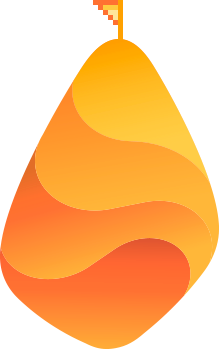Despite a large number of keyword-optimized posts, do you fail to generate enough organic traffic? Some webmasters and SEOs find that they are not yet ranking for coveted keywords or in their target geographies. Even with a lot of hard work, webmasters may find that their traffic is untargeted, which leads to lukewarm conversion rates.
Ideas to mitigate such failure may be hidden in your web analytics reports. I love analyzing my site to find specific answers to the issues on organic traffic. If you are using a tool such as Google Analytics to understand your website, you have access to ample data in order to improve your organic traffic.
Let’s take a look at several ways in which you can use Google Analytics to improve your organic reach.
Page Speed
Speed has become one of the most important search ranking factors, especially after the advent of mobile-first indexing by Google. You can assess your site’s loading time through various online tools, such as Page Speed Insights or GTMetrix.
But in order to find the loading times of specific web pages on your site, you need to get into Google Analytics. The GA page speed report is based on actual data generated from visitors accessing your web pages. Find the report under Behavior > Site Speed > Speed Suggestions.
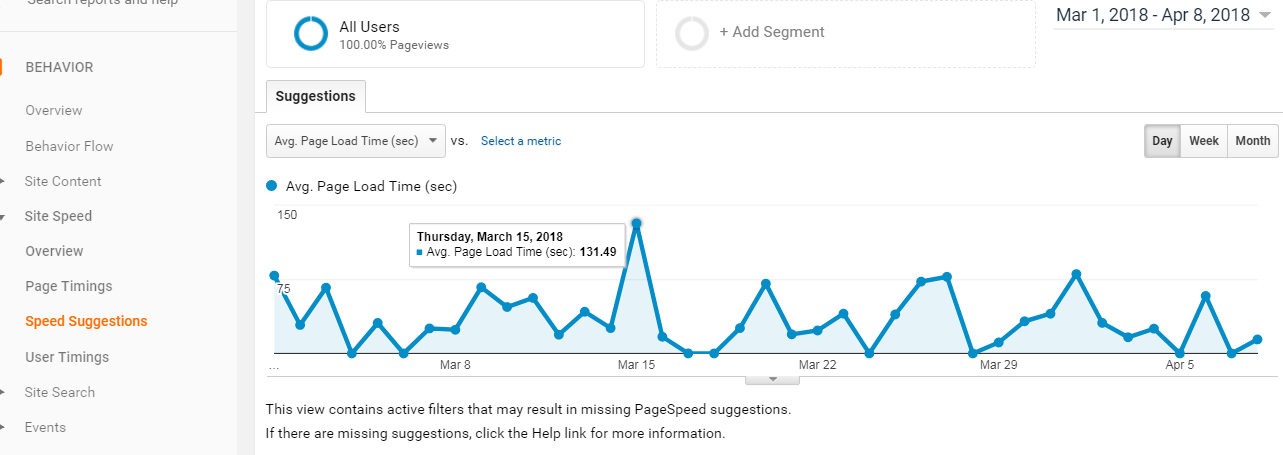
The above report belongs to a rather poorly optimized website. The average loading time was around 35 seconds for every page.
The recommended page loading time today for most websites is less than 3 seconds. Share on XThe Page Speed Suggestions report will tell you which pages really need improvement. You can make use of several speed improvement techniques, such as image optimization, combining or minifying CSS and JS files, using a caching engine, CDN, etc.
Further Reading:
- How to Dramatically Improve Page Load Times
- Our Favorite Google Analytics Hacks that Actually Help You Grow [podcast]
- Creating Google Analytics Funnels and Goals: A Step-by-Step Guide
- 5 Ways to Track Your Website’s Revenue with Google Analytics
Organic Search Appearance on Google
Have you linked and verified your website on Google Search Console? If not, you should do that, as should all webmasters. Simply go to Search Console and add your web property there. You can verify it using one of the following methods:
- HTML file upload
- Through the domain name provider
- HTML meta tag
- GA tracking code
- Google Tag Manager container snippet
Once your site is verified, data on its search appearance will be available on Google Search Console. You need to now link Search Console and Google Analytics.
Go to your Google Analytics Admin page and under the Property section, look for “Product Linking”. Here, select “All Products” and then select “Search Console” to link your Analytics account to Search Console. Select the Views to associate the link with.
After you link, you will have an additional report on your Analytics View. Under Acquisition, you will see the Search Console section that populates some important data. The Queries report is especially insightful. It will give you the search queries for which the pages from your website appeared.
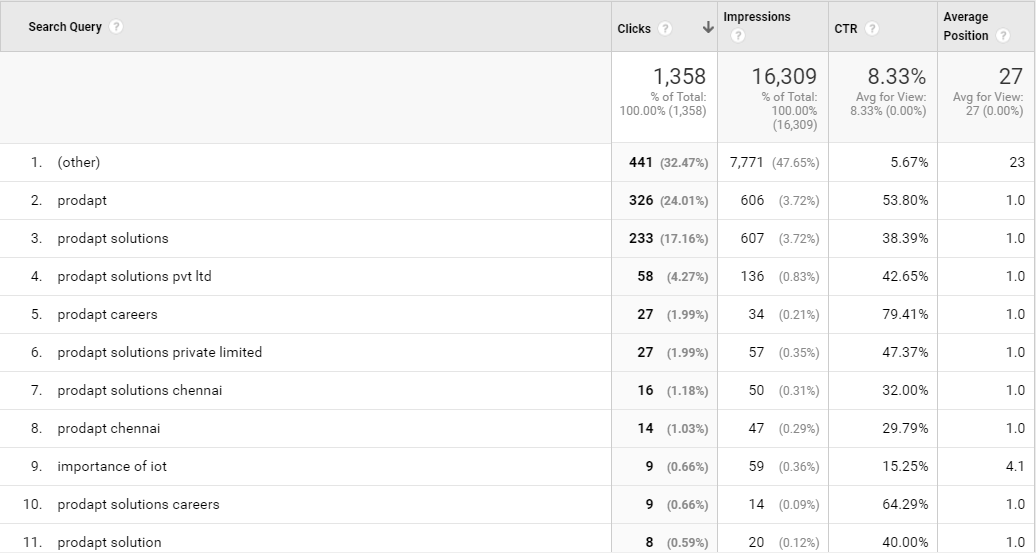
The report shows you the following important metrics:
- Clicks: If the URL that appears on Google is clicked on by a user, it’s recorded as a “click.” As you can see, the number of impressions is always equal to or greater than the number of clicks.
- Impressions: An impression is recorded when a URL from your website appears on Google for a search query.
- CTR: Click-through rate (CTR) is the ratio of the number of clicks to the number of impressions.
- Average Position: This is the position at which your URL appeared on Google search. The higher the position, the better the CTR is.
Let’s look at a couple of scenarios here.
- Your search position is low: If this is the case, you need to improve your ranking with various SEO tactics, such as building more content around the keyword, augmenting the existing content, or building more links to the ranking pages.
- Your position is good, but CTR is low: You need to rethink the title and description of your ranking page. A few techniques could be: improving the title, meta description, adding rich snippets, adding site links, etc.
Geography
Certain businesses target specific geographies. A restaurant is a good example. Local search appearance is key for such businesses. Your Analytics tool can give you in-depth geographical traffic data. This is the starting point of optimizing your website for specific locations.
Google Analytics can tell you which continent, country, or city your visitors are coming from. Go to Audience > Geo > Location in the left-hand column. Add the Secondary Dimension of Page Title (click on the drop-down arrow on the “Secondary dimension” button and search for “page title”), and you will see exactly which pages are visited by people from these geographies.
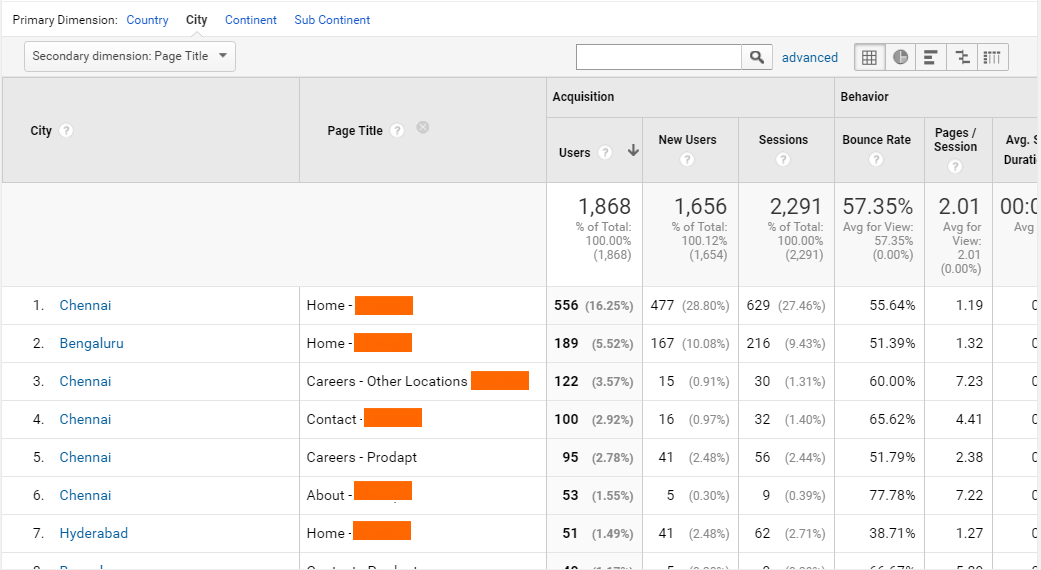
If your local business is not getting enough attention from your home ground, you really need to work on its local SEO.
Further Reading:
- The Complete Guide to Local SEO
- How To Optimize Your Facebook Page For Local Searches
- Guide to Marketing Your Local Business
- 9 Factors that Can Immensely Boost Your Local SEO
Mobile Optimization
These days, with the burgeoning popularity of smartphones and tablets, you need to make sure that your website is well optimized for mobile devices. As of 2016, traffic from mobile devices surpassed traffic from desktops and laptops.
If you have a responsive and mobile-friendly website, most of your traffic may be from smartphones and tablets. You can check whether this is true in your Analytics report.
Under Audience, go to Mobile and click Devices. You will see the report on all the mobile devices used to access your website.
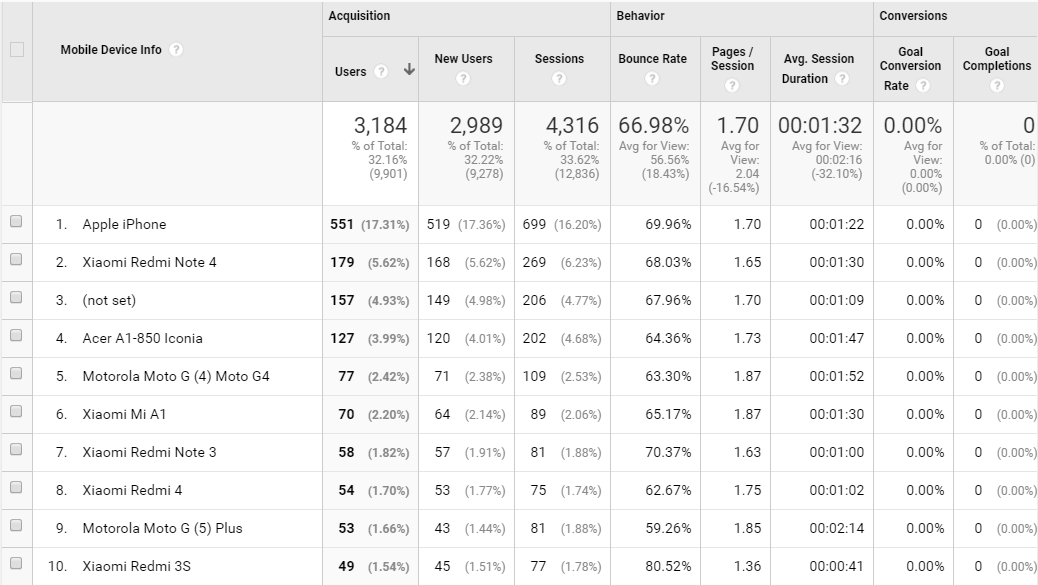
As you can see, the iPhone has accounted for over 551 visits during the selected period. Altogether the mobile devices have accounted for over 3,100 visits. Whether this is decent traffic or not depends on your overall traffic for the same period.
Having more than 50% of visits from mobile devices on average is a strong indicator that Google thinks your site is looking good on mobile devices. Also, you can check additional metrics on mobile device visits, such as the bounce rate and time on page. Compare that with the desktop visits, and you will get an idea of whether your mobile website is appealing enough.
Based on the data, you should optimize your site for more mobile traffic by using technologies such as Google AMP.
Organic Search Appearance on Other Search Engines
Besides Google, there are other search engines that have decent market share on organic search. Some of the other top-ranking search engines include Bing, Yahoo, Yandex, Baidu, and Ask.
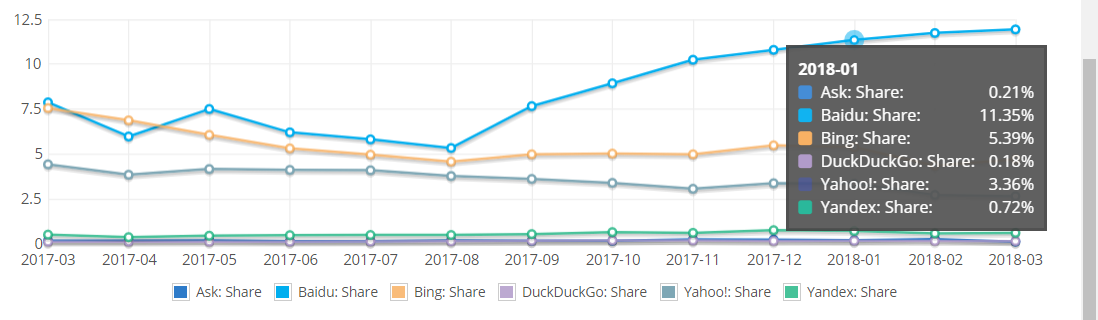
So, indubitably, you need to rank well for some of these other search engines. There are guidelines you can follow to rank better on an alternative search engine, such as Bing.
You can get an idea of your search appearance on these important search engines by analyzing your source/medium report in Google Analytics. Go to Acquisition > All Traffic > Source/Medium. Here, you need to apply an advanced filter in order to get only the organic traffic from search engines.
In the advanced filter, select the Include option for Source/Medium matching the following regular expression (without quotes): “(.*)s/sorganic”.

This regular expression matches anything that has the word “organic” followed by a backslash. The “s” characters are given to add spaces as shown by Google Analytics in its reports.
After you apply, you should see a report as given below:

This report tells you that this site doesn’t have nearly enough traffic from Bing, Yahoo or Yandex.
Ideally, based on the search engine market share image above, you should have approximately 5.39% of traffic coming from Bing. That means over 667 (5.39% of 12,375 total visits) visits should be from Bing, but the site gets only 289 visits. So, there is definitely room for improvement here.
Internal Navigation Structure
As you probably know, the navigation structure of your website is pretty important for SEO — it helps to retain your visitors and allow them to find important resources on your website. You need an effective navigation to take visitors to important landing pages and make them take an action, such as purchasing something or downloading a brochure.
You may structure the navigation of your site hoping that visitors will take the right paths from the home page as well as other pages, but if your goals are not being met, then you should check into this.
Your Analytics report can tell you clearly where your visitors are going and what actions they are taking. This is accessible from a special report you can find under Behavior > Behavior Flow in GA.
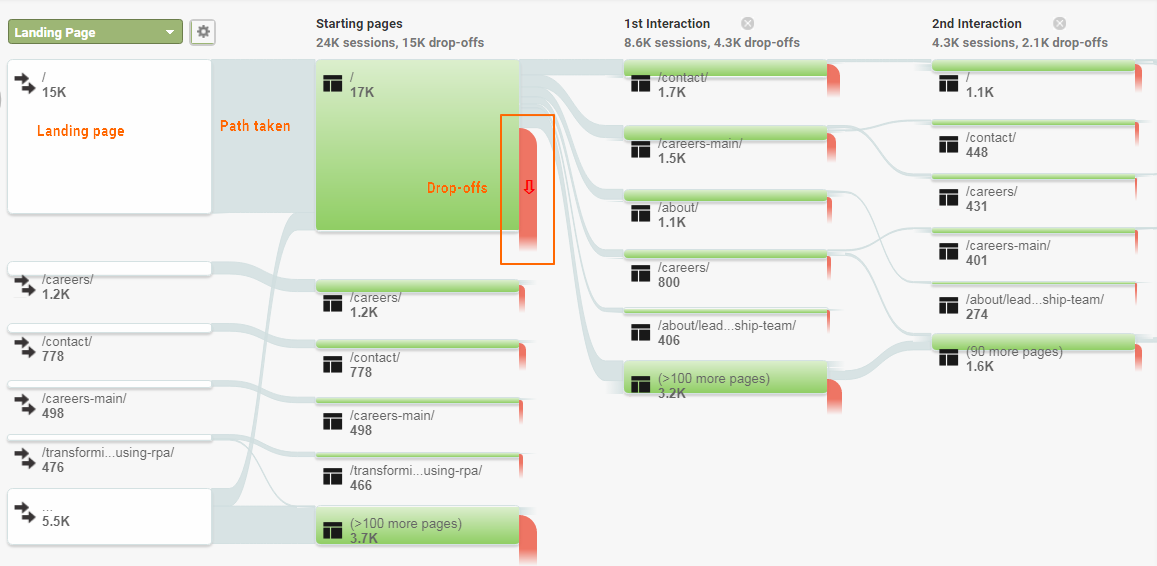
Behavior Flow is a visual report that gives a lot of information about your navigation structure. This can easily help you fix your site’s navigation.
In the Behavior Flow report, click on one of the landing pages listed, and then select the option “Highlight traffic through here.” It will give you the path that users take via that page. For instance, you can see from the image below that out of 17k visitors on the home page, over 10k dropped off (bounced), and the rest went to the following pages:
- /contact/ – 1.6k
- /careers-main/ – 1.2k
- /about/ – 1k
- /careers/ – 693
- /about/leadership/ – 365
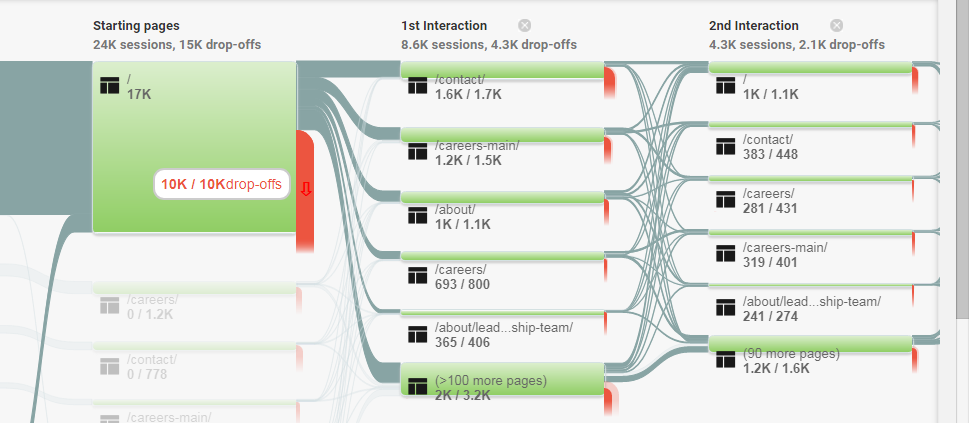
This report clearly tells you that there are certain navigation elements (links or buttons) that visitors are taking.
You can click on any of the threads to highlight the traffic through that thread. In the below image, the traffic from the home page to /careers-main/ is highlighted.
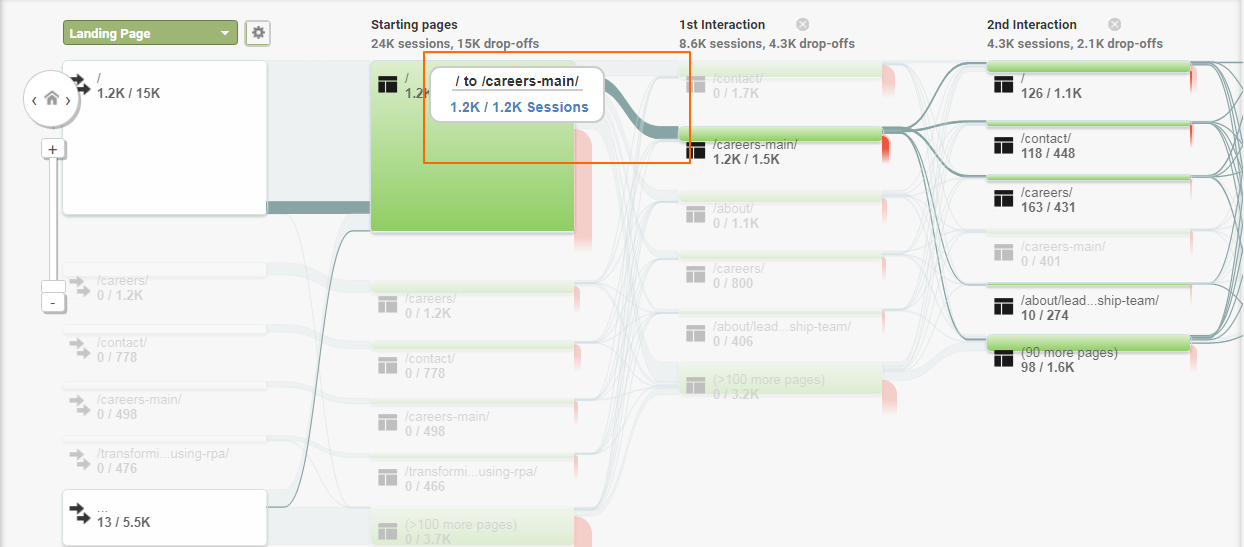
This flow will show you exactly how many people came from the home page to the career page, the sources of these visitors, and where they went after the career page.
This kind of visitor flow information is extremely important for you to tweak your site’s navigation structure in order to bring your visitors to desired locations on your site. You can also identify the pages that are not getting enough attention from your visitors. With this data, you can add additional links or buttons to important pages or remove attention-grabbing CTAs to unimportant pages.
Further Reading:
- Mobile-First Indexing: Everything You Need to Prepare Your Site For 2018
- Here’s How to Use Web Analytics to Boost Content Marketing Performance
- 5 SEO Strategies to Maximize Traffic (Casey Winters, Jilliene Helman, Bryce Welker, & MORE!)
- How to Create a Marketing Funnel that Generates Sales (Templates Included)
Identifying the Interests of Your Visitors
In general, Google categorizes users based on their interests and what they are in the market for. This data is provided in two lists — Affinity Categories and In-Market Segments.
- Affinity Categories are the categories of users higher up in the purchase funnel. These are the people who have just begun their search for specific products and services.
- In-Market Segments, on the other hand, refer to the people who are actively searching for specific products and services. Hence, they are probably at the lower end of the purchase funnel, and they are likely to make a purchase on your website.
Look at the Audience > Interests > Affinity Categories report. Here, you should see the broad categories that your visitors belong to. This is very important because you will find opportunities to tweak your content and incoming links to ensure that your target audience is in the appropriate broad category.
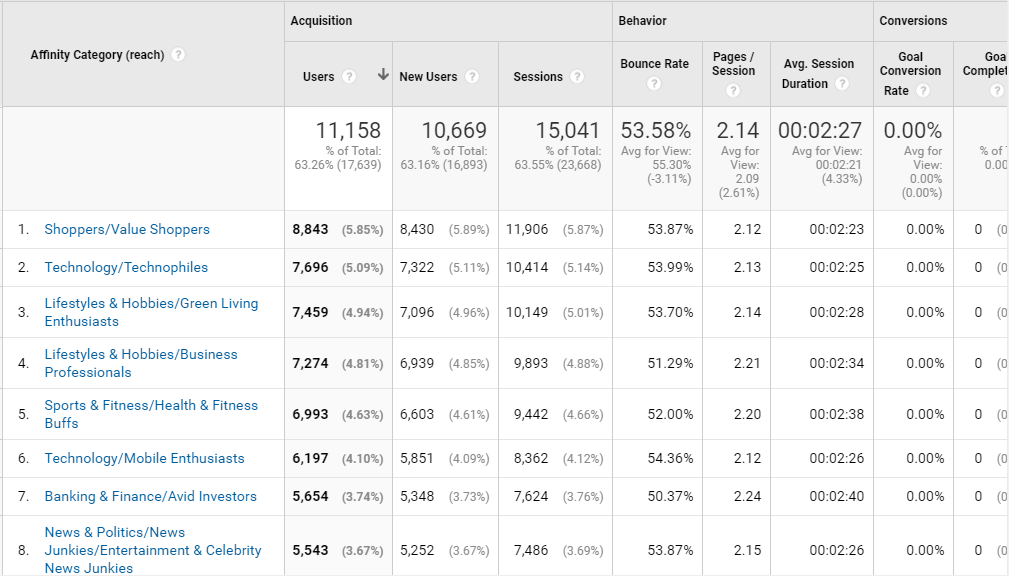
The image above shows the Affinity Categories report for a software company site. The website seems to be appropriately targeted, as the top segments are shoppers and technophiles.
Now go to Audience > Interests > In-Market Segments to find the specific In-Market segments your visitors belong to. Here is the In-Market Segments report for the same IT firm:
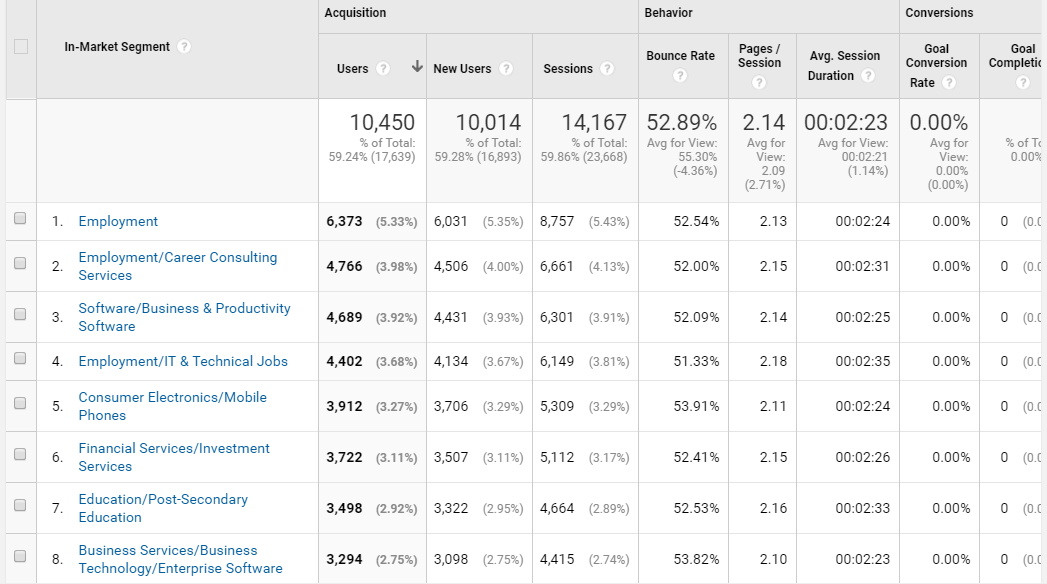
You can see that the top visitors are active job seekers.
Targeting job seekers is important for an IT company, but it’s usually of secondary importance. This report tells you that the company needs to focus more on bringing more In-Market Segment audiences seeking to buy specific software products or services, and less on targeting job seekers. Further analysis of top-ranking pages on the website and incoming links will reveal why the firm’s website is ranking for career opportunities.
Identifying Useful Incoming Links
There are several ways to find the incoming links to your website. Google Search Console is an easy place to find your incoming links. You can also use one of the many SEO analysis products out there, such as Open Site Explorer.
You may create a large percentage of your incoming links only for the purpose of SEO, not for bringing visitors to your site, but you can use Google Analytics to find incoming links that your visitors actually use to come to your website.
The clicks and subsequent CTR on an incoming link has never been definitively proven to be a ranking factor. However, it’s logical to assume that high-CTR links are valuable links. So, if any link that appears on a web page (despite whether it’s dofollow or nofollow) gets clicked enough times by legitimate visitors, Google may assume that link to be valuable. Ergo, the target page is a valuable page.
In order to find such links that actually bring traffic to your site, you can use Google Analytics’ referrals report. Go to Acquisition > All Traffic > Referrals. To narrow down the exact referral path, you may add the Secondary Dimension “Referral Path” (click the drop-down menu under “Secondary Dimension” and type in “referral path” to find it).
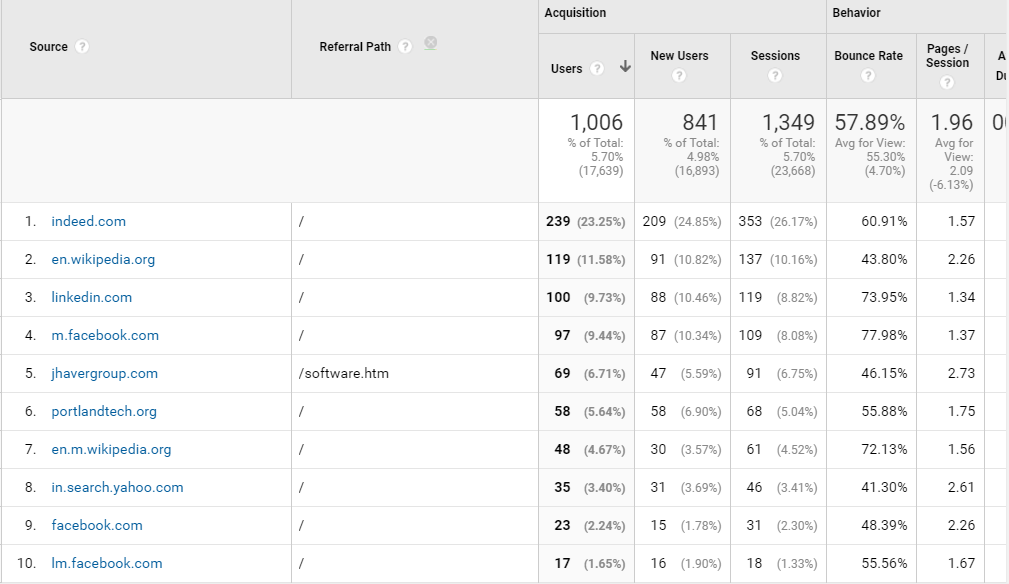
With this report, you can easily see which links are bringing traffic and which links need more attention. You can approach specific linking domains and request that they add links to additional resources on your site or have them change the link text to something more attractive. Such techniques can further improve your CTR and traffic.
Learning Which Links Lead Users Out
Let’s come back to the navigation of your site. Your aim is probably to have visitors stay on your site for as long as possible to do certain actions, such as:
- An e-commerce site wants visitors to go out only through a checkout page.
- A blog wants visitors to go out through a subscription confirmation page.
- A corporate website wants visitors to leave contact details and go out through a contact confirmation page.
Nobody wants the visitor to go out through an outbound link on a blog post, for instance. You want to be able to track whether a visitor is exiting your website through an outbound link. You may want to move down or remove the links that contribute to maximum exits. For this, you want to track events on your website using Google Analytics.
Specifically, you need to track link click events, which can be done with GA and Google Tag Manager. This event tracking will generate an Events report under Behavior. But you can visualize your events better with the Event Flow report (Behavior > Events > Event Flow).
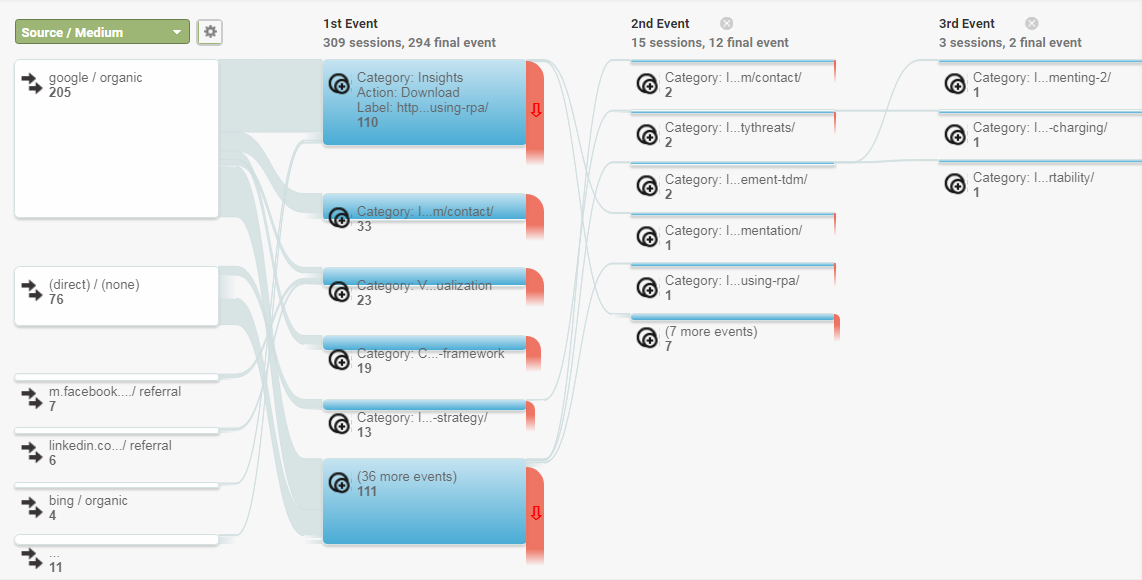
The Event Flow report will tell you exactly which external links were clicked by the visitors during their traversing of your site. If you find specific links to be damaging for visitor retention, you can take action on them: move them down, change the link text, or remove them altogether.
Conclusion
I hope that this article helps you make full use of your web analytics tool to improve your SEO. Traffic can always be improved further with the optimizations suggested by your analytics and yet on an average, only 8% of the entire Internet uses Google Analytics. The other web analytics tools are used even more scarcely. If you aim to make your site successful, start tracking it diligently with a web analytics tool.