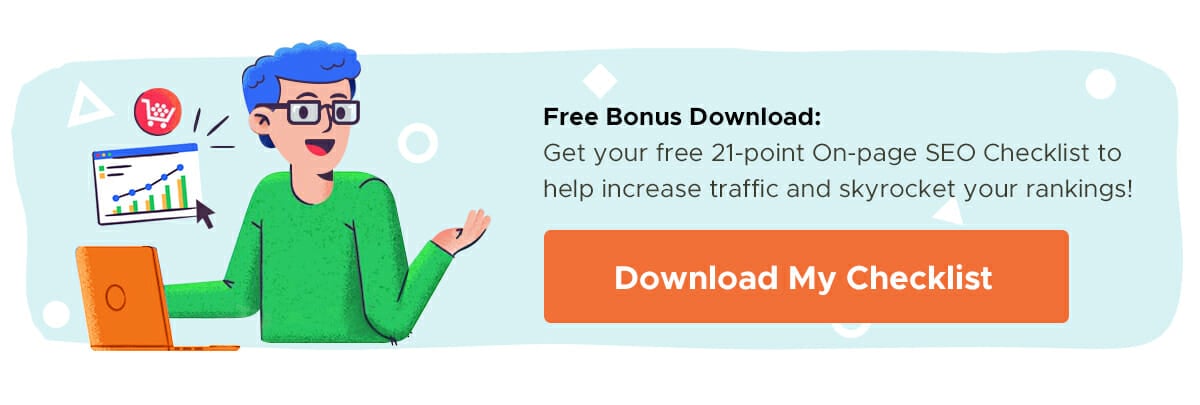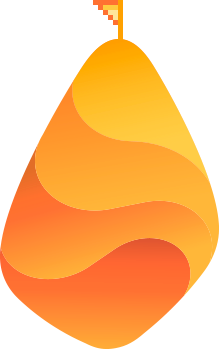NEW & IMPROVED! This comprehensive how-to guide to Google Analytics for content marketing was updated and expanded to provide even more information. Enjoy!
Over 29 million websites are using Google Analytics to track the actions happening on their website. But if you’re in that group, you might not realize how you can use it to track your marketing performance — especially if you’re creating content.
Content marketing is notoriously hard to track. People prefer different types of content, and some will read your blog for years before deciding to hit the “purchase” button on your website.
Roughly 86% of marketers use content marketing to grow their business – yet 66% of them are not properly measuring their content marketing ROI:
Why?
Because it’s really damn hard. Content is nebulous. Sometimes a person will read a single article and immediately buy. Other times it takes 10 articles before someone’s ready to open their wallet. How can you track that?
Well, you can’t. At least not 100% accurately.
But you can get a rough estimate. And that’s far better than not measuring anything at all! If you know approximately how much traffic, leads and sales your articles are generating, you can use that data to continuously improve your marketing and plan your content strategy.
That makes it tough to see whether your content marketing strategy is worth the time and effort you’re investing in it — never mind proving to your boss that it’s a viable (and successful) way to market your business.
We wanted to solve that problem with the tool that is already in your toolkit: Google Analytics.
Content marketing has a lot of returns beyond direct leads or sales.
For example, having great content on your site can improve your customer retention which, in turn, increases your customer lifetime value. Plus, you could score links from top-tier publications who pick up on your research.
Great content can also help with brand awareness – just look at content marketing experts like Buffer, Neil Patel or HubSpot. Almost everyone in the marketing community knows these names because of the content they produce. How can you measure that kind of return?
Remember, your ROI is almost always higher than the value you’ll find by going through this process (because not everything is trackable).
Before you get started, I’m making a few assumptions…
- You have Google Analytics and goal tracking set up properly.
- You know how much an email subscriber is worth to you.
To get a decent estimate of content marketing ROI, you have to know how many email subscribers you get from your content and what those subscribers are worth.
In this guide, we’ll walk you through:
- What Google Analytics Can Be Used For (and why it’s a content marketer’s best friend!)
- How to Prepare Your Google Analytics Account for Reporting
- How to Use Content Groups in Google Analytics
- 8+ Advanced Google Analytics Reports You Can Use to Track On-site Performance
- How to Use Google Analytics to Measure Content Marketing ROI
Ready? Let’s dive in.
Check out: How to Prepare Your Site for the New Google Page Experience Update
What Can I Use Google Analytics For?
Did you know that just 39% of marketers say they’re “somewhat successful” at tracking the ROI of their content marketing?
With Google Analytics, you’ve got tons of data available at your fingertips. You can confidently find answers that help prove investment, as well as answer questions that determine the success of your entire strategy, such as:
- Which type of content is most popular
- How often you should be publishing new content
- Which content format performs best in search
- The times of day, week or month that people are visiting
- Whether your content results in conversions
Basically everything that forms your content strategy.
The only problem? It’s tough to dig through your Google Analytics account without getting distracted. (Let’s face it, there are enough numbers in there to make a mathematician’s head spin.)
We’ll show you how to do it — and why Google Analytics is your new best friend.
Related Content: How to Optimize Your Site for Search Ranking with Your Web Analytics Data
How to Prepare Your Google Analytics Account for Reporting
In order for Google Analytics to receive data, you need to add a unique tracking code to every page of your website HTML.
You can find it on the Admin tab in the Property column, under Tracking Info:
![]()
Simply grab your code and then add it to the header of each page on your site:
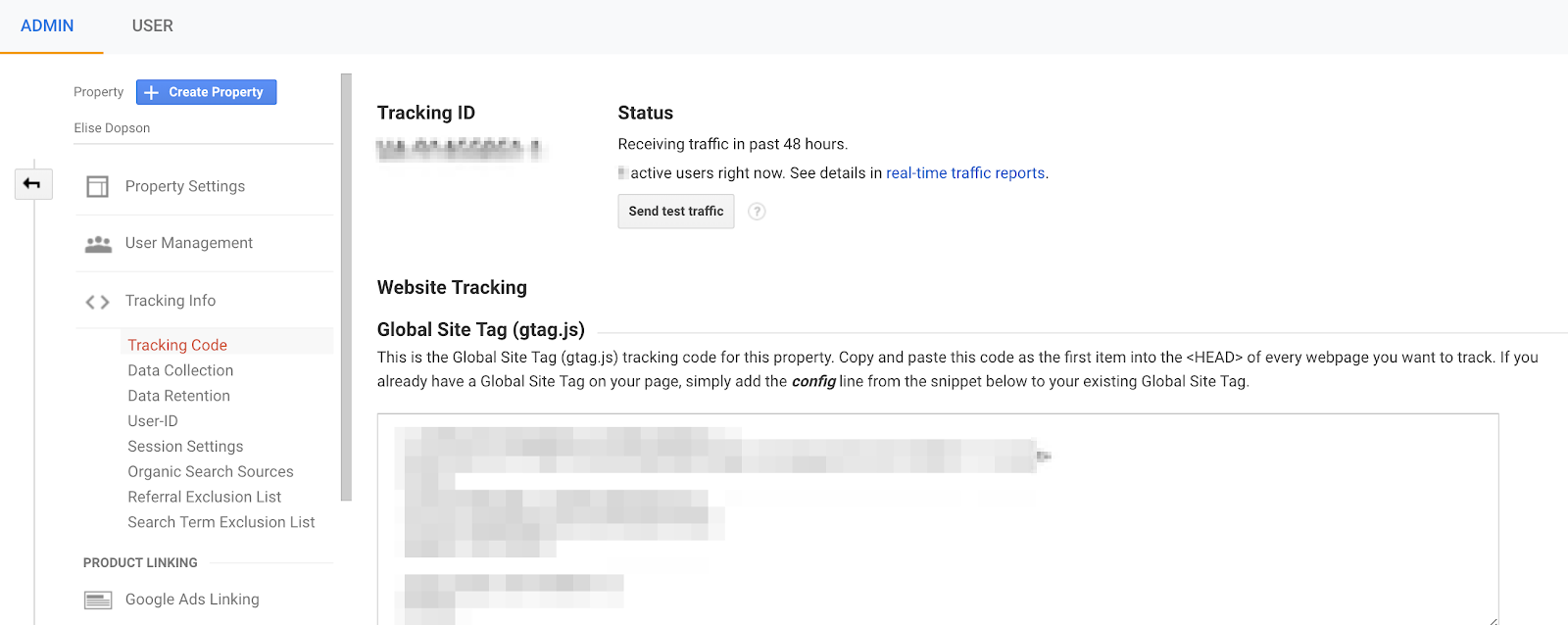
If you’re worried about breaking your website by adding this code, you can opt for easy plugin implementation, like Google Analytics by MonsterInsights or Insert Headers and Footers.
Note: this tracking code needs to be installed before you can start taking advantage of all that Analytics has to offer.
Next, make sure you’ve synced your Google Search Console and Google Ads accounts. Depending on the content reports you’re going to be looking at, you’ll need Analytics to pull data from each of these.
And while you’re at it, take a look at these mistakes to avoid when setting up your Google Analytics. Analytics has been around long enough now that there are boatloads of tips, tricks and best-practice advice, so take the time to familiarize yourself with the basics and the more advanced features so you can harness the power of the platform.
Related Content: How to Use Predictive Analytics for Better Marketing Performance
Set Up Goal Tracking
Now that you’ve got the Google Analytics tracking code enabled on your website, you’ll be able to track key things happening on your website — such as which page a visitor has viewed, and whether they’ve visited your site before.
You’ll want to take that a step further and collect even more types of data about your visitors’ interactions with your site. These interactions are called Goals, a feature that allows you to go beyond the simple content performance metrics that Google Analytics tracked to really get a feel for how your visitors are engaging with your site.
Goals are broken down into two categories: Destinations and Events.
5 Steps to Measure Content Marketing ROI via Goal Conversions
Head over to your Analytics account and follow along.
Step 1: Determine Your Costs
To know your return, you have to know how much you’ve spent. This step is simple – just add up all the costs of creating, promoting, and building links to your content.
For example, if I hired a writer to create an article and it cost me $500, and I also spent $200 on paid promotion for that article, I’d be at $700 cost per article.
If I then spend two hours on email outreach to further promote and build links to that article, that’s a cost, too. To determine a dollar amount, simply multiply your billable rate by the number of hours you spent promoting the article. So, if you bill $150 per hour, you just added $300 to the cost of that article, for a total of $1,000.
Google Analytics allows several methods to create a new Goal, such as:
- Templates (pre-filled configuration)
- Custom Set-ups
- Smart Goals
It’s worth noting that Goal templates will only be provided if you’ve assigned your property an Industry Category. You can find that drop-down menu on the Admin tab, in the Property column, under Property Settings.
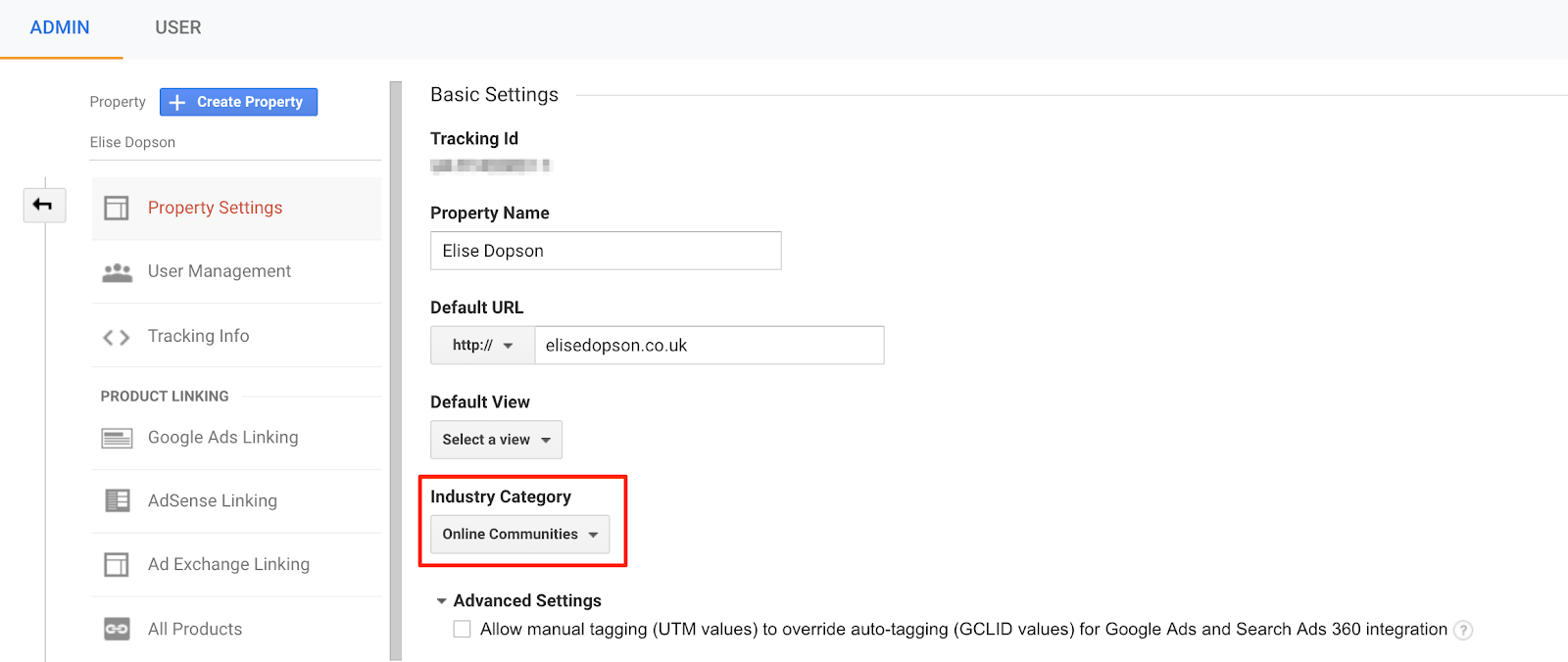
To set up a goal for your website within Google Analytics, log in to your dashboard and find the Admin > Goals tab. Here, you’ll be able to create up to 20 Goals:
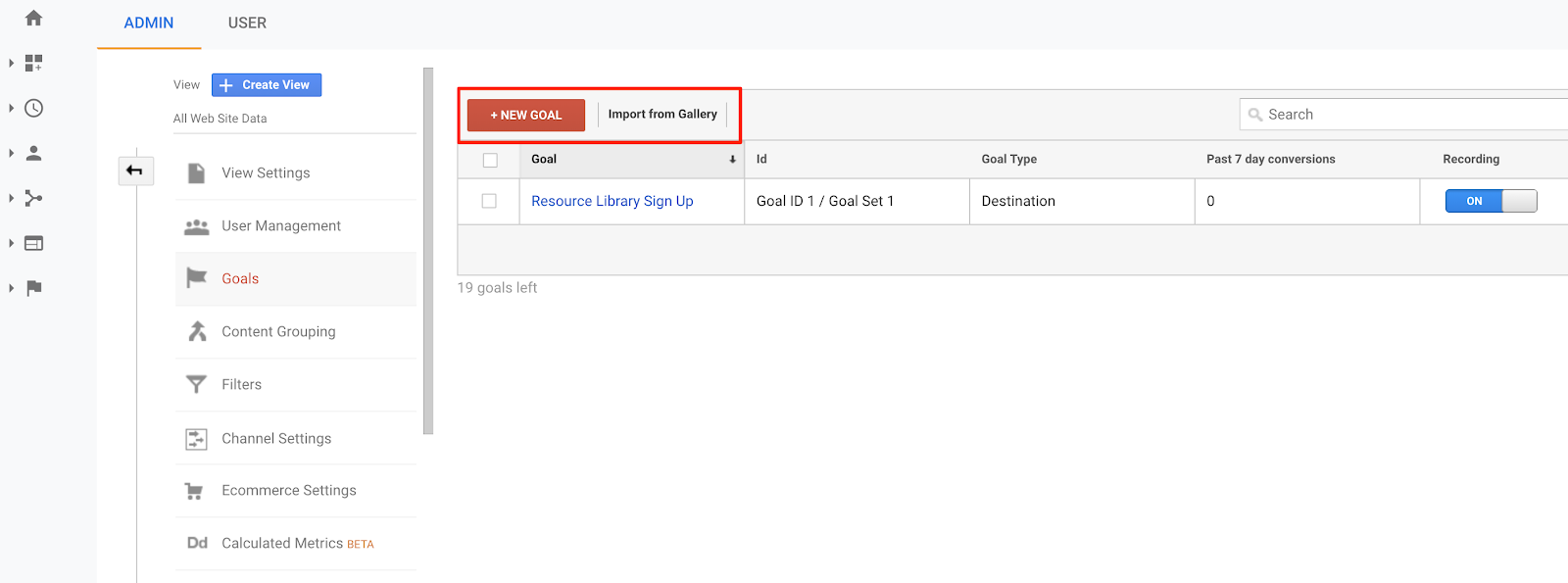
Notice that you can opt to create a new goal or import an existing one. But choose carefully because you will not be able to delete these later on (although you can deactivate and rename them once you’re finished with a particular goal).
Click Import from Gallery and browse through the Analytics Solutions Gallery. Are there any templates in there that fit your tracking needs? The answer is probably “yes” if your Goal isn’t a complicated one.
Or you can create a Goal yourself by hitting the red New Goal button.
On the next page, make your selection (setting up your own Goal is easy if you don’t see any template for what you want to do, so don’t fear the Custom option!), and hit Continue.
You’ll then be asked to give your Goal a name and choose the specific type of Goal you’d like to create:
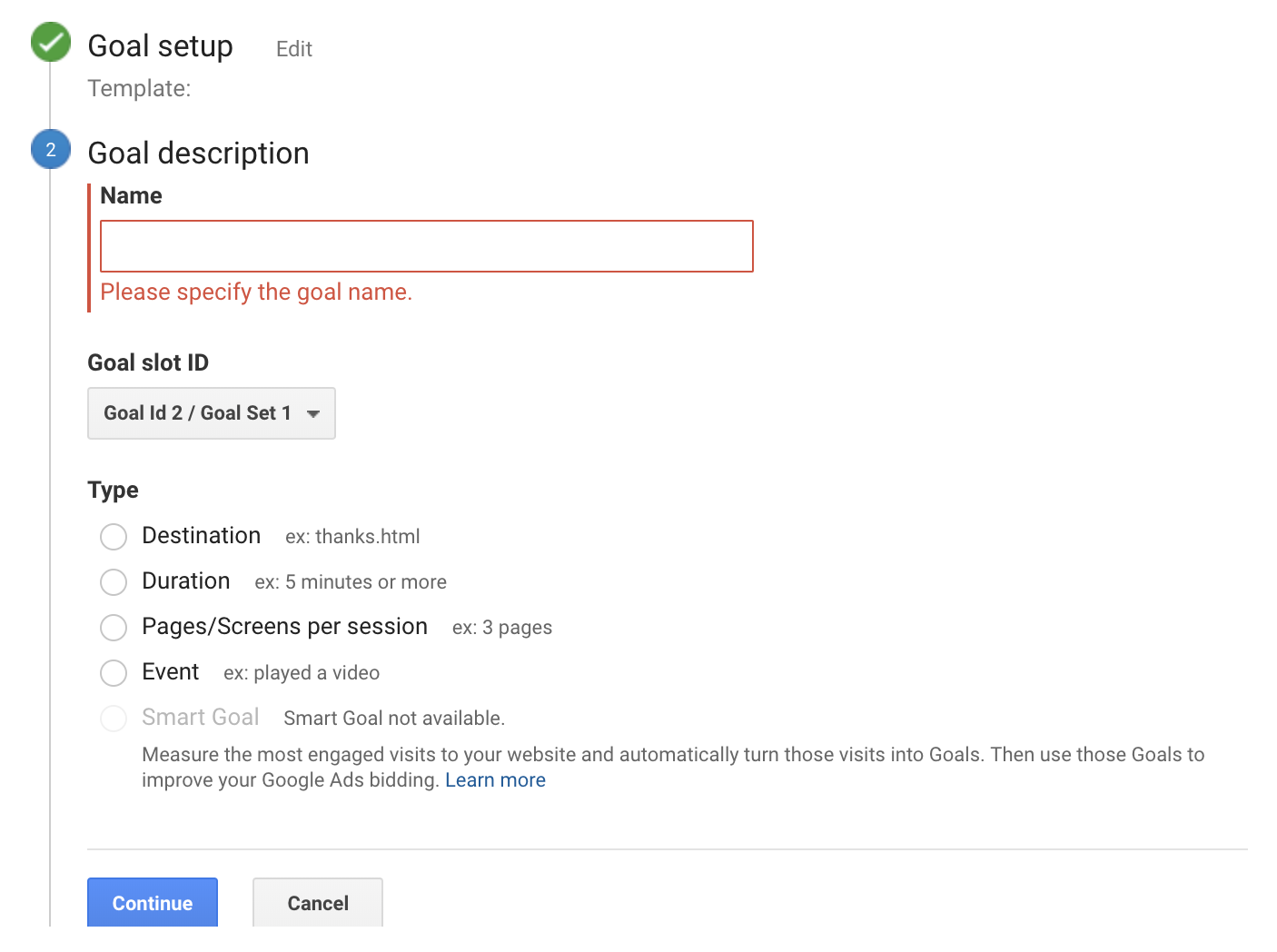
Not sure which one to choose? Let’s take a closer look at each type.
1) Destination Goal
Destination goals are great for tracking conversions if a particular action (purchase, download, sign-up) results in a visitor arriving at a particular page (like an order confirmation or a “thank you” page).
In the web page URL field, you only need to input the extension — such as /thankyou.html — not your entire web address.
If you’re unsure what the destination URL is, you can quickly find out by performing the conversion yourself. Go to your website, fill in the form (or download the infographic, or send a note, or whatever), and make a note of the URL of the page after you complete the action.
Whatever precedes your domain is your destination goal URL.
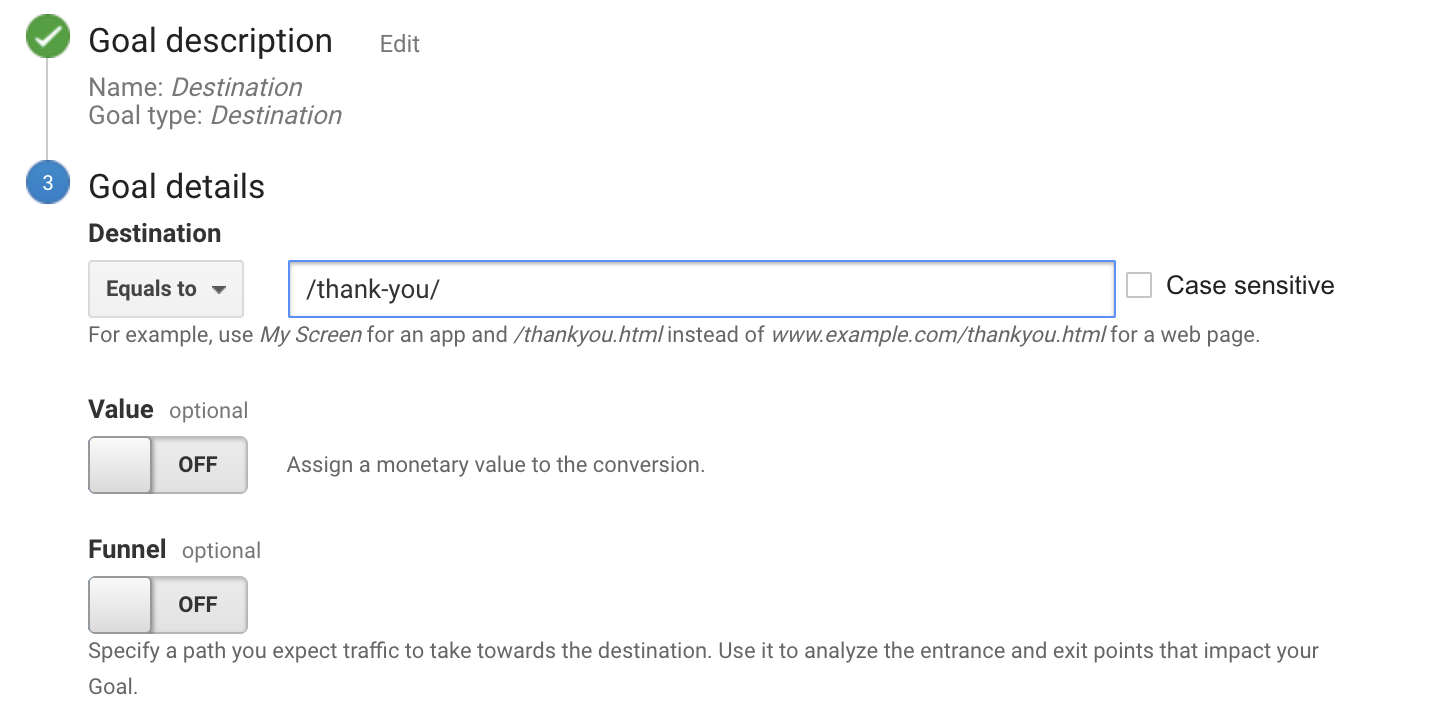
A destination page can be:
- “Equal to” for fixed, static pages like /thanks.html or /blog/google-analytics-guide. The goal completion will only be recorded when that exact page (and only that exact page) is visited.
- “Begins with” for any URL that starts with your inputted extension like /blog/2019/. Select this option if you’re using UTM parameters (such as the utm_source tag) to track specific marketing campaigns and channels.
- “Regular expression” for matching on multiple criteria. This option uses special characters to create wildcard and flexible matching parameters, such as ^/blog/.*
If you know how much a goal conversion of this type is worth to you, turn on and enter it into the Value field. For example, if you know that a “thank you” page visit occurs only after a $30 report has been purchased, enter “30” as the value.
2) Duration Goal
If your content marketing goal is simply to measure and increase the length of time that visitors remain on your site (their engagement with it), select the “Duration” option when creating a new Goal.
Then enter the specific amount of time that people need to spend on the site to qualify — either by hours, minutes or seconds — then click “Save.”
The goal will be only marked as complete after someone hits the duration you’ve specified:
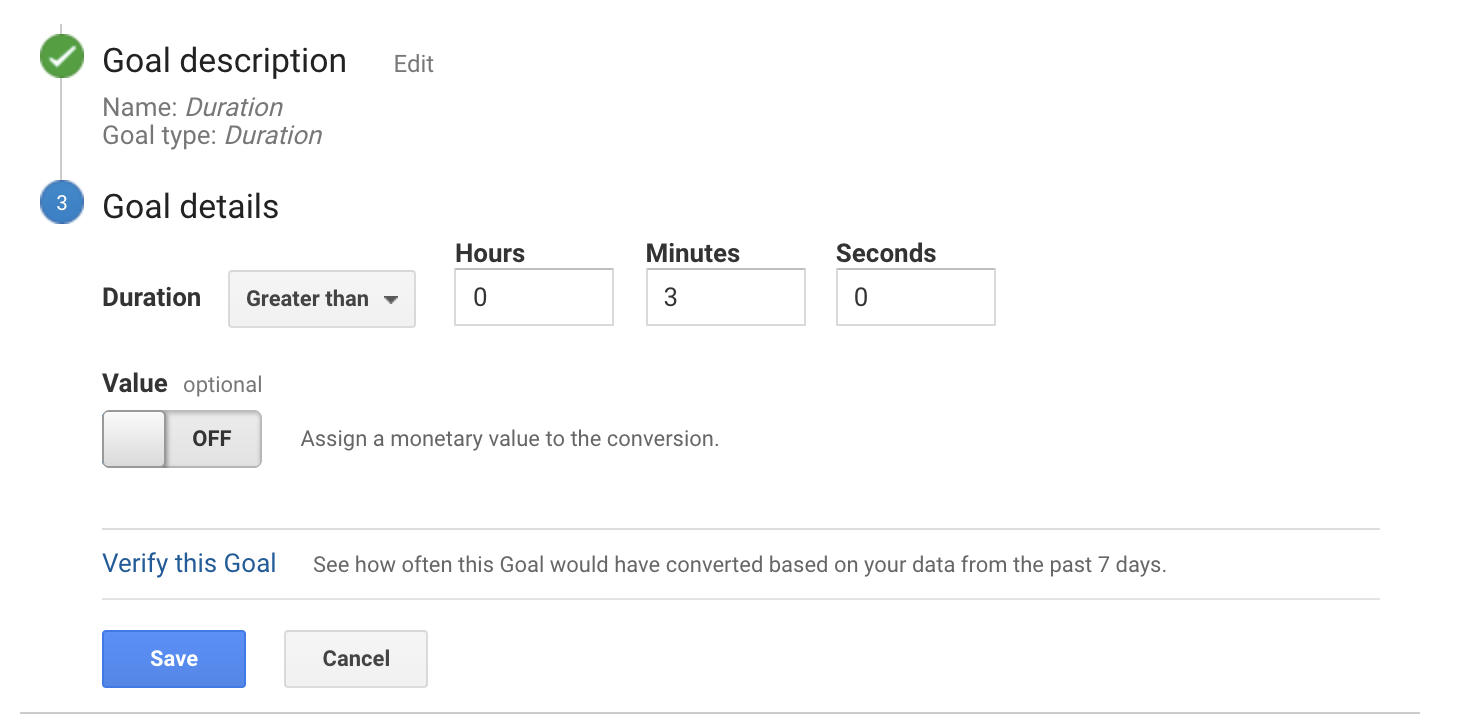
If you happen to know or have a value, enter it in the