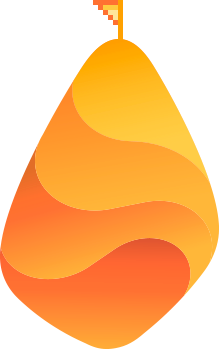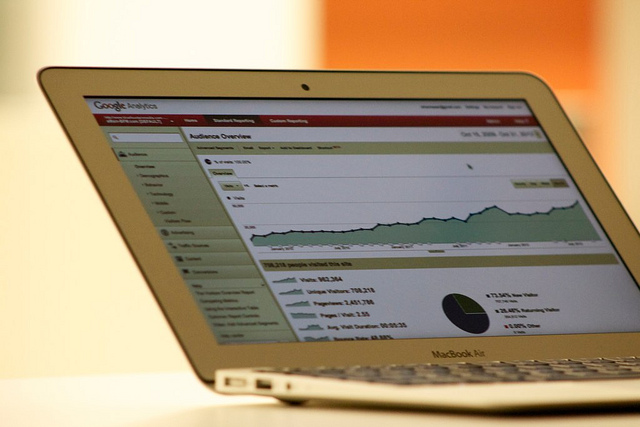
As we begin this new year, one of the best things that you can do for your business is to improve the quality of your metrics tracking initiatives. Far too many businesses simply install Google Analytics and then fail to ever check the information this program has generated – essentially wasting the data that could be used to make meaningful improvements in your company’s online performance.
If this describes your current usage of your company’s Google Analytics data, make it a New Year’s Resolution to be better about monitoring your information and using it to promote change across your website. To get started, check out the following past Single Grain posts on the subject:
- Comprehensive Guide to the New Google Analytics
- Google Analytics for Startups
- How to Set Up Goals and Funnels in Google Analytics V5
- What to Do with Your Google Analytics Data
Any of these articles should give you a baseline understanding of how to use Google’s free analytics program effectively, as well as the specific metrics you should be tracking within your account in order to maximize your web performance.
Then, once you feel like you have a handle on the basics of using Google Analytics, take your company’s metrics management to the next level by implementing the following advanced tracking techniques:
1 – Integrate Adwords Correctly
If your company makes use of Google’s pay-per-click program – known as “Google Adwords” – it’s incredibly important that you take a few minutes to ensure that your company’s Analytics and Adwords accounts are configured correctly to work together. Doing so will allow you to view advanced conversion rate data that can help to make your PPC ad spends as profitable as possible.
To configure the two correctly, you’ll need to:
- Share your Google Adwords data with Google Analytics from within your Adwords account. While doing so, be sure to turn Auto Tagging on in Adwords, enable data sharing and apply cost data into Google Analytics.
- Return to Google Analytics and set up the specific “Goals” your company wants to track.
- Head back to Adwords once your Analytics Goals have started returning data and enable the option to import your Goals from Google Analytics.
Too many marketers miss out on one or more of these configuration steps, leading to conversion rate information that’s either incomplete or incorrect.
2 – Integrate Data from External Service Providers
Depending on the size of your company and the marketing methods you utilize, tracking data from the visitors that arrive on your site from other web properties may not be giving you the full picture on how people find and interact with your website.
For example, while your goal tracking system might adequately capture data from people who make a purchase on your site after finding you in the natural search results, Google Analytics can’t generate the same conversion data from sales made to people over the phone.
Similarly, if your company utilizes extensive email marketing campaigns, being able to measure which leads or sales have originated from specific email promotions can be incredibly valuable from an ROI standpoint. Unfortunately, the default configuration of Google Analytics means that this important information isn’t collected properly – unless you take the time to utilize integrations from external service providers.
Not all external service providers integrate directly with Google Analytics, so switching to tools that offer this functionality can be a great way to improve your metrics tracking capabilities. In the case of tracking phone leads and sales, programs like Marchex Voicestar and Mongoose Metrics allow complete integration with Google Analytics. And when it comes to email tracking, some list management programs like Mailchimp enable users to tie their lists to their Analytics accounts, resulting in stronger, more actionable conversion rate metrics.
3 – Adjust Your Bounce Rate
One major concern with the default bounce rate metric within Google Analytics is that some page visits should be naturally short – as in the case of visitors who either find immediate answers to their questions or use contact information they’ve identified to contact your business in another way. Though these visits actually represent satisfied customers, they’ll be counted as bounces according to Analytics’ default settings.
To change the way bounces are measured on your website, add the following bolded line of code to your website’s Google Analytics tracking code:
<script type=”text/javascript”>
var _gaq = _gaq || [];
_gaq.push([‘_setAccount’, ‘UA-XXXXXXX-1’]);
_gaq.push([‘_trackPageview’]);
setTimeout(“_gaq.push([‘_trackEvent’, ’15_seconds’, ‘read’])”,15000);
(function() {
var ga = document.createElement(‘script’); ga.type = ‘text/javascript’; ga.async = true;
ga.src = (‘https:’ == document.location.protocol ? ‘https://ssl’ : ‘http://www’) + ‘.google-analytics.com/ga.js’;
var s = document.getElementsByTagName(‘script’)[0]; s.parentNode.insertBefore(ga, s);
})();
</script>
According to this configuration, visitors who are on your site for more than 15 seconds will not be counted against your bounce rate. This allows you to better measure overall engagement rates by eliminating visits from people who found valuable information on a single page from your bounce rate metric.
**Two important caveats here… Adding this code may slow down your site slightly, so it’s important to monitor for this effect and weigh this disadvantage against your ability to generate stronger metrics data. At the same time, doing so will increase the number of hits counted in your account, so if you’re close to Google Analytics’ 10 million hit limit, consider skipping this technique.
4 – Use Intelligence Alerts Effectively
One final, lesser known feature found within the Google Analytics program that you’ll want to familiarize yourself with is the “Intelligence Event” – or, Google Analytics alert. Basically, Google allows you to create specific traffic thresholds that automatically trigger an alert message sent to your account, enabling you to address adverse traffic scenarios before they get out of control.
For example, suppose you’ve started to release promotional videos with the goal of securing viral traffic back to your website. You wind up being successful, but the resulting influx of traffic catches you unaware and overloads your web host’s server with new visitors – eventually shutting down your website.
This situation could have been avoided with an intelligence event that automatically alerts you whenever the number of visits your website receives increases by a certain percentage compared to the previous day’s statistics. Had you seen this upwards trends, you could have resolved potential bandwidth issues before your site’s shutdown threatened both your site’s PageRank and your overall brand reputation.
To set up intelligence events, head to the “Admin” area of your Analytics account, click on the website you’d like to create alerts for and then select “Custom Alerts” from the “Assets” tab of your account dashboard. Clicking the “Create new alert” button will allow you to input the various conditions that will trigger an account notification – enabling you to effectively head off traffic problems before they result in a negative impact to your site.
For a few ideas of different alerts that can be created, take a look at the Luna Metrics post on the subject, titled “55+ Google Analytics Custom Alerts – The Check Engine Light for Your Data.” Try implementing a few of the different events specified here and then customize your specified alerts throughout the year to account for any unique traffic scenarios your business encounters.
Hopefully, these four tips should give you a few ideas for different ways you can take your Google Analytics account usage to the next level. If you have any questions about these techniques or if you’d like to share other strategies that have proven beneficial for your business, share your thoughts in the comments area below!
Image: bluefountainmedia